There are lot of ways nowadays to move files between vintage Macintosh and modern OSes like the actual, unix based macOS 12, Monterey. You can use lot of different solution to use SD cards like harddisks (SD2SCSI, MacSD, blueSCSI, RaSCSI, etc) or use the SD card like a floppy (e.g.: Floppy Emu) but for these solutions you have to invest sometime more sometime less money.
If you just want to kick-start your ever-first-just-arrived vintage Mac, and you have a cheap USB Floppy, then here is a solution for you. To create your first Mac floppy disk.
This solution works with any Mac from the SE up to the latest model with floppy drives, before the iMac G3. (Sadly it won't help you to read/write 400/800KB MFS disks for the very early Macintoshes. Topic discussed here bellow, in this thread)
Of course you can use some emulator (Sheepshaver or Basilisk II) to create a full size diskimage, and copy this disk image to the USB-connected floppy disk. This command in Unix-like system could look like this:
You can modify on your vintage Mac, then copy back into your favorite emulator, do some changes there, copy into the diskimage and then the diskimage again to the floppy.
But there is a solution to access to the HFS formated floppy disk directly from your modern computer:
This is the hfsutils package from Robert Leslie.
The original website is here:
https://www.mars.org/home/rob/proj/hfs/
The downloadables are available on FTP as well:
ftp://ftp.mars.org/pub/hfs/
...and here is one of the many HTML based documentation.
https://linux.die.net/man/1/hfsutils
HFSUtils is old. The latest version is 3.2.6, it is from 02-Nov-1998!
The easiest way is to install over HomeBrew:
It will create the hfsutils folder into the /opt/homebrew/Cellar but installing with brew not need to configure more.
In the Terminal you can use immediately.
Connect your USB floppy disk drive to your computer.
Put any 1.44MB disk into and wait till the macOS 12, Monterey (or your modern Macintosh OS) reports the disk is not readable on your computer. The window will ask you to "Eject", "Cancel" or "Format" the disk.
Don't do anything irreversible, click to cancel. The disk is in the floppy disk drive and connected over USB to you computer.
If the disk was formated to FAT12 or exFAT then the modern Mac will be able to mount it, then "drop to the trash", but don't remove from the drive!
Open the Terminal and type:
You should see something similar:
Search the disk with the (external, physical) 1.5 MB size. Remember for its Unix path: /dev/disk4 - in this example.
First need to mount the disk content into the Unix(macOS) environment with the hfsutils - hmount command:
It will ask a sudoer's password (probably your user's password), and then you should see similar content:
Remember for the volume name, now is "Transfer" yet.
If you want to format the disk, or previously was not HFS formated, use the following command:
!!! IT WILL ERASE ALL DATA !!!
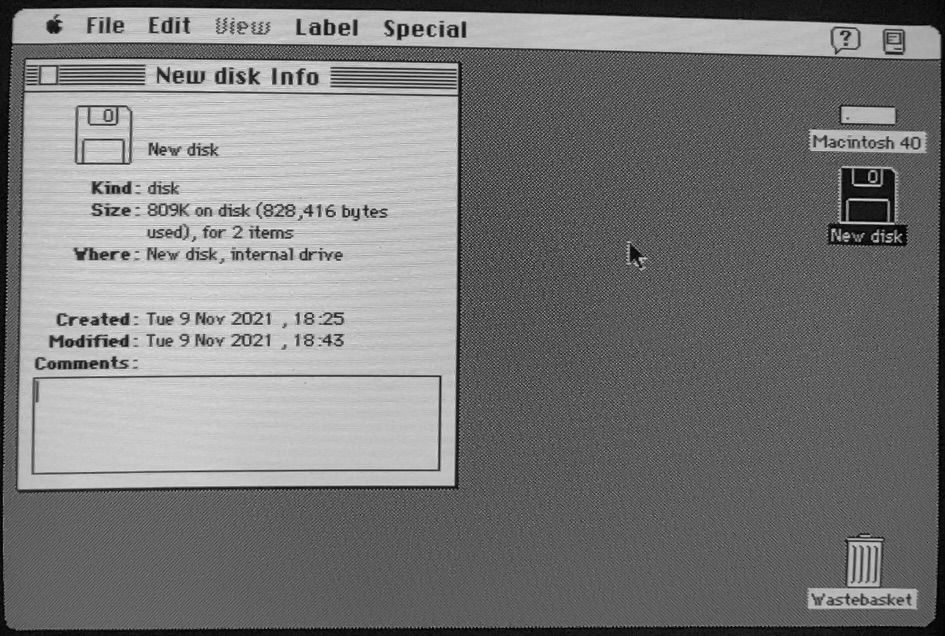
To copy files to the newly formated disk, use the hcopy command:
Recognise the colon, as separator between the volume name and the file name.
There is no progress indicator, when the copy procedure finished, you'll get back your prompt. You can check the contet of your floppy:
The result:
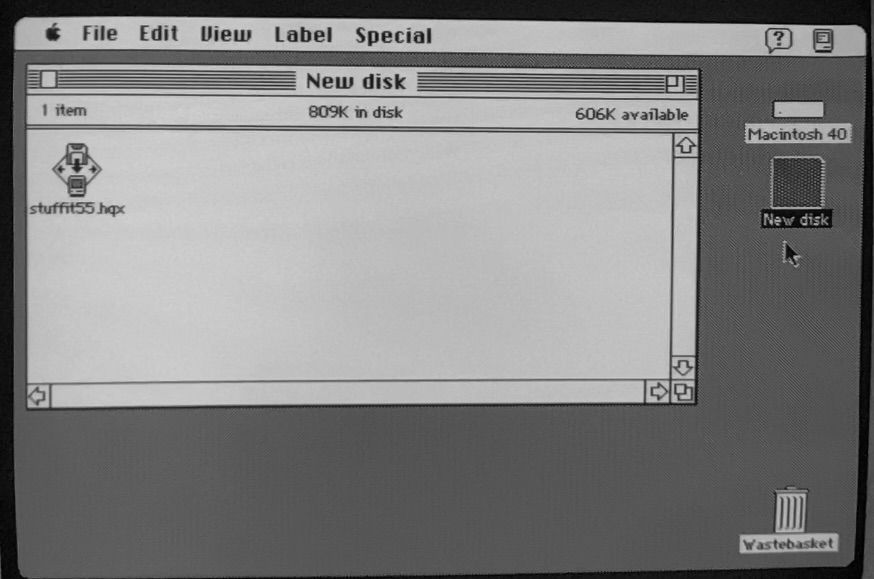
Copy one more file to the disk:
List again the content:
But we're not ready yet, INIT/thds is not that want we want, have to set the Type and Creator code, otherwise the old Macintosh System will not recognise the Thread Manager as a HQX.
Use the hattrib command to set the correct Type and Creator codes:
To check which file has what Type/Creator code, check this website of Pierre Duhem:
https://www.macdisk.com/macsigen.php
With this easy, few Terminal command you can create the very first disk for your Macs and possible to use HFS formated disk to transfer files directly from the modern Mac to the vintage Macintosh.
If you just want to kick-start your ever-first-just-arrived vintage Mac, and you have a cheap USB Floppy, then here is a solution for you. To create your first Mac floppy disk.
This solution works with any Mac from the SE up to the latest model with floppy drives, before the iMac G3. (Sadly it won't help you to read/write 400/800KB MFS disks for the very early Macintoshes. Topic discussed here bellow, in this thread)
Of course you can use some emulator (Sheepshaver or Basilisk II) to create a full size diskimage, and copy this disk image to the USB-connected floppy disk. This command in Unix-like system could look like this:
Code:
dd if=yourdisk.img of=/dev/yourmounted_floppyYou can modify on your vintage Mac, then copy back into your favorite emulator, do some changes there, copy into the diskimage and then the diskimage again to the floppy.
But there is a solution to access to the HFS formated floppy disk directly from your modern computer:
This is the hfsutils package from Robert Leslie.
The original website is here:
https://www.mars.org/home/rob/proj/hfs/
The downloadables are available on FTP as well:
ftp://ftp.mars.org/pub/hfs/
...and here is one of the many HTML based documentation.
https://linux.die.net/man/1/hfsutils
HFSUtils is old. The latest version is 3.2.6, it is from 02-Nov-1998!
The easiest way is to install over HomeBrew:
Code:
brew install hfsutilsIt will create the hfsutils folder into the /opt/homebrew/Cellar but installing with brew not need to configure more.
In the Terminal you can use immediately.
Connect your USB floppy disk drive to your computer.
Put any 1.44MB disk into and wait till the macOS 12, Monterey (or your modern Macintosh OS) reports the disk is not readable on your computer. The window will ask you to "Eject", "Cancel" or "Format" the disk.
Don't do anything irreversible, click to cancel. The disk is in the floppy disk drive and connected over USB to you computer.
If the disk was formated to FAT12 or exFAT then the modern Mac will be able to mount it, then "drop to the trash", but don't remove from the drive!
Open the Terminal and type:
Code:
diskutil list [Enter]You should see something similar:
Code:
/dev/disk0 (internal):
#: TYPE NAME SIZE IDENTIFIER
0: GUID_partition_scheme 1.0 TB disk0
1: Apple_APFS_ISC 524.3 MB disk0s1
2: Apple_APFS Container disk3 994.7 GB disk0s2
3: Apple_APFS_Recovery 5.4 GB disk0s3
/dev/disk3 (synthesized):
#: TYPE NAME SIZE IDENTIFIER
0: APFS Container Scheme - +994.7 GB disk3
Physical Store disk0s2
1: APFS Volume Macintosh HD 15.7 GB disk3s1
2: APFS Snapshot com.apple.os.update-... 15.7 GB disk3s1s1
3: APFS Volume Preboot 773.4 MB disk3s2
4: APFS Volume Recovery 835.9 MB disk3s3
5: APFS Volume Data 690.7 GB disk3s5
6: APFS Volume VM 20.5 KB disk3s6
/dev/disk4 (external, physical):
#: TYPE NAME SIZE IDENTIFIER
0: *1.5 MB disk4Search the disk with the (external, physical) 1.5 MB size. Remember for its Unix path: /dev/disk4 - in this example.
First need to mount the disk content into the Unix(macOS) environment with the hfsutils - hmount command:
Code:
sudo hmount /dev/disk4 [Enter]It will ask a sudoer's password (probably your user's password), and then you should see similar content:
Code:
Volume name is "Transfer"
Volume was created on Mon Nov 7 20:33:04 1921
Volume was last modified on Mon Nov 8 12:49:13 2021
Volume has 1402368 bytes freeRemember for the volume name, now is "Transfer" yet.
If you want to format the disk, or previously was not HFS formated, use the following command:
!!! IT WILL ERASE ALL DATA !!!
Code:
sudo hformat -f -l "New disk" /dev/disk4
Code:
Volume name is "New disk"
Volume was created on Tue Nov 9 18:25:12 2021
Volume was last modified on Tue Nov 9 18:25:12 2021
Volume has 1448960 bytes freeTo copy files to the newly formated disk, use the hcopy command:
Code:
sudo hcopy "./stuffit55.hqx" "New disk:stuffit55.hqx"There is no progress indicator, when the copy procedure finished, you'll get back your prompt. You can check the contet of your floppy:
Code:
sudo hls -la
Code:
f APPL/STi0 319095 505470 Nov 9 18:36 stuffit55.hqxCopy one more file to the disk:
Code:
sudo hcopy "./Thread_Manager_2.0.1.sea.hqx" "New disk:Thread_Manager_2.0.1.sea.hqx"
Code:
sudo hls -la
fi FNDR/ERIK 2864 0 Nov 9 18:43 Desktop
f APPL/STi0 319095 505470 Nov 9 18:36 stuffit55.hqx
f INIT/thds 14438 13248 Nov 9 19:03 Thread_Manager_2.0.1.sea.hqxBut we're not ready yet, INIT/thds is not that want we want, have to set the Type and Creator code, otherwise the old Macintosh System will not recognise the Thread Manager as a HQX.
Use the hattrib command to set the correct Type and Creator codes:
Code:
sudo hattrib -t TEXT -c BNHQ "New disk:Thread_Manager_2.0.1.sea.hqx"
Code:
sudo hls -la
fi FNDR/ERIK 2864 0 Nov 9 18:43 Desktop
f APPL/STi0 319095 505470 Nov 9 18:36 stuffit55.hqx
f TEXT/BNHQ 14438 13248 Nov 9 19:03 Thread_Manager_2.0.1.sea.hqxTo check which file has what Type/Creator code, check this website of Pierre Duhem:
https://www.macdisk.com/macsigen.php
With this easy, few Terminal command you can create the very first disk for your Macs and possible to use HFS formated disk to transfer files directly from the modern Mac to the vintage Macintosh.
Last edited:
