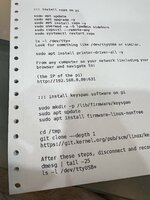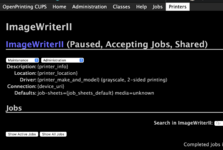Well this is pretty freakin' awesome.
Take a Raspberry Pi, Install CUPS, then DO NOT use a USB to serial to Apple 8 pin DIN (because this will not work, the ImageWriter is RS422 and it took me hours to discover that the problem was not the baud rate or handshaking but it just will not work and it will print garbage), but instead, plug a Keyspan USB to Serial adapter into the Pi and then into the ImageWriter II.
Next, (after lots of trial and error and hunting), install the Keyspan firmware onto the pi (from https://git.kernel.org/pub/scm/linux/kernel/git/firmware/linux-firmware.git) and go into the CUPS web portal and setup the printer and BAM your ImageWriter is on the shared printer network and you can print from your MacBook straight out of Photoshop, Pages, Word, BBEdit, Preview, etc etc. Pretty sweet! Breaths a whole new life into the printer. I am going to be using it a LOT more now






if you want to try it here's a step by step:
::: install cups on pi
sudo apt update
sudo apt upgrade -y
sudo apt install cups -y
sudo usermod -a -G lpadmin <your-pi-username>
sudo cupsctl --remote-any
sudo systemctl restart cups
:: install drivers
sudo apt install printer-driver-all -y
:: go to the CUPS web portal and check that its up and running:
::: install keyspan software on pi
sudo mkdir -p /lib/firmware/keyspan
sudo apt install firmware-linux-nonfree
cd /tmp
git clone --depth 1 https://git.kernel.org/pub/scm/linux/kernel/git/firmware/linux-firmware.git
cp -v linux-firmware/keyspan/usa28x.fw /lib/firmware/keyspan/
::: Now disconnect and reconnect your Keyspan adapter form the pi and check:
ls -l /dev/ttyUSB*
dmesg | tail -25
you should see something like this saying its connected:
[ 2640.837105] usb 1-1.1: Keyspan 2 port adapter converter now attached to ttyUSB2
[ 2640.837498] usb 1-1.1: Keyspan 2 port adapter converter now attached to ttyUSB3
Now go back to the CUPS web portal and setup the printer:
Go to Administration tab, Click Add printer,
9600, 8, n, 1, RTS/CTS Flow Control
Port 0 (1)
Take a Raspberry Pi, Install CUPS, then DO NOT use a USB to serial to Apple 8 pin DIN (because this will not work, the ImageWriter is RS422 and it took me hours to discover that the problem was not the baud rate or handshaking but it just will not work and it will print garbage), but instead, plug a Keyspan USB to Serial adapter into the Pi and then into the ImageWriter II.
Next, (after lots of trial and error and hunting), install the Keyspan firmware onto the pi (from https://git.kernel.org/pub/scm/linux/kernel/git/firmware/linux-firmware.git) and go into the CUPS web portal and setup the printer and BAM your ImageWriter is on the shared printer network and you can print from your MacBook straight out of Photoshop, Pages, Word, BBEdit, Preview, etc etc. Pretty sweet! Breaths a whole new life into the printer. I am going to be using it a LOT more now
if you want to try it here's a step by step:
::: install cups on pi
sudo apt update
sudo apt upgrade -y
sudo apt install cups -y
sudo usermod -a -G lpadmin <your-pi-username>
sudo cupsctl --remote-any
sudo systemctl restart cups
:: install drivers
sudo apt install printer-driver-all -y
:: go to the CUPS web portal and check that its up and running:
::: install keyspan software on pi
sudo mkdir -p /lib/firmware/keyspan
sudo apt install firmware-linux-nonfree
cd /tmp
git clone --depth 1 https://git.kernel.org/pub/scm/linux/kernel/git/firmware/linux-firmware.git
cp -v linux-firmware/keyspan/usa28x.fw /lib/firmware/keyspan/
::: Now disconnect and reconnect your Keyspan adapter form the pi and check:
ls -l /dev/ttyUSB*
dmesg | tail -25
you should see something like this saying its connected:
[ 2640.837105] usb 1-1.1: Keyspan 2 port adapter converter now attached to ttyUSB2
[ 2640.837498] usb 1-1.1: Keyspan 2 port adapter converter now attached to ttyUSB3
Now go back to the CUPS web portal and setup the printer:
Go to Administration tab, Click Add printer,
9600, 8, n, 1, RTS/CTS Flow Control
Port 0 (1)
Attachments
Last edited: