Another bit of exclusive content for Tinker different
Many here might have heard of MagiCMac. It's an emulator of sorts, but the way I understand it, it is more like a VM. Especially up to version 6.20, since that is the last version that runs on 68K-architecture. Since both contemporaneous Atari 16/32 and Macintosh lineups are 68K, Atari ST programs run natively as far as the CPU is concerned.
To give a bit of background; MagiC or MagiX! as it was initially known, is an OS replacement for TOS that was very popular, especially in Germany. It was coded in 68K assembly and looked and ran better than TOS. Atarians generally fall into two camps; MiNT users or MagiC users with both equally dabbling into TOS when necessary. Again, this is a rough generalization. There were three platforms - Atari, PC (MagiC PC), Macintosh (MagiCMac) - that had reached version parity by 6.10 and apart from MagiCMac, 6.20 was the last version that was released.
Subsequent versions of MagicMac were called MagicMacX and, as the name implies, required OS X. This was the longest supported Atari-related product from ASH. MagicMac's "successor" is Atari X, an open source product worth checking out: GitHub - th-otto/AtariX.
As a side note, ASH still sells MagicPC 6.20 and it runs fine under Windows 11 despite being designed in the Windows 95/98 era.
Unfortunately the files are too big, and too many to attach here so I have linked to my Google Drive. Also, there is a 10 screenshot limit.
MagicMac is German, however, good folks in the Atari community have painstakingly translated everything into English but some installation steps are in German, but if you've installed classic Macintosh software, it should be intuitive.
Also, as far as I know, MagicMac only runs on real hardware. I have not been successful with emulators. Following examples have been performed by my trusty Mystic Colour Classic.
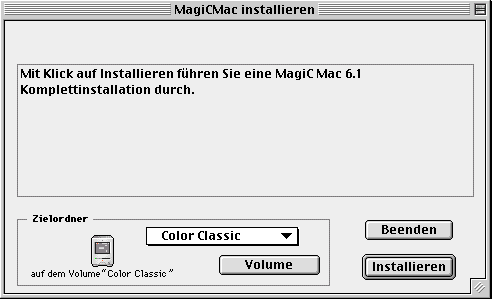
This should be intuitive. Select installation location and click "Installieren".
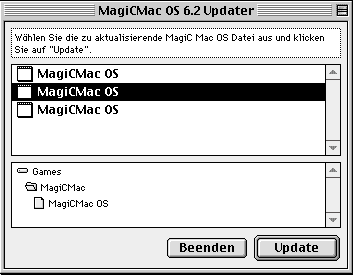
Choose your location and press update. That should take care of it.
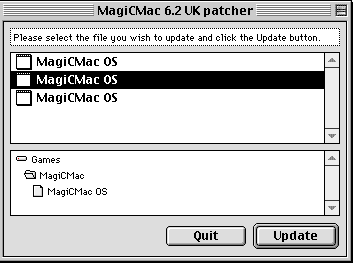
It's the same process as in the German but the order is important.
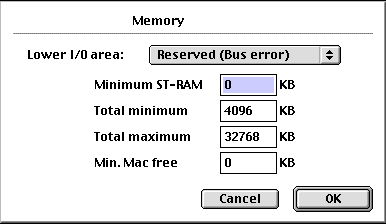
Keep these settings as is but adjust the maximum to your liking. I found that adding Minimum ST-RAM didn't work at all.
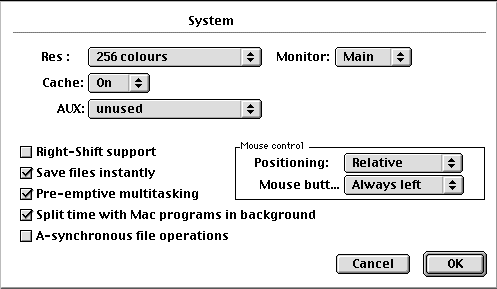
Defaults are typically ok but feel free to experiment.
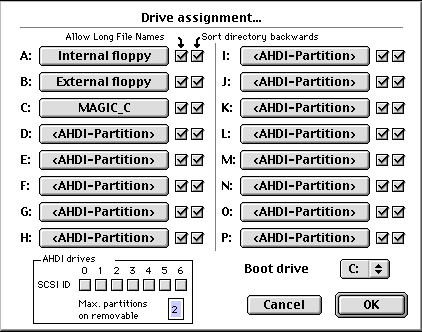
You can assign folders as drives or SCSI devices as partitions.
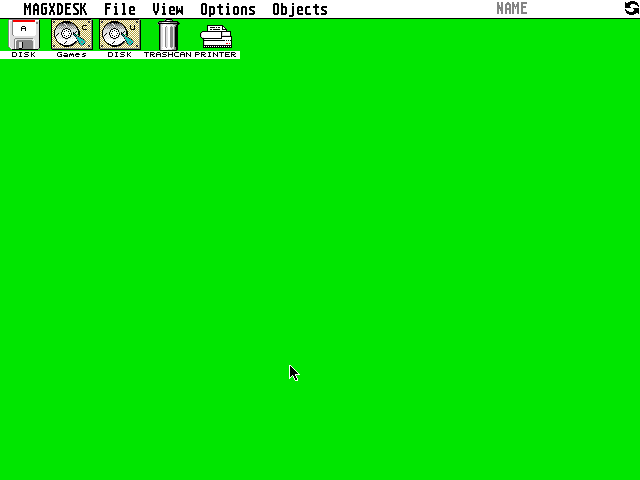
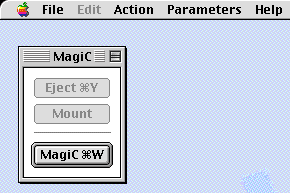
Copy the resulting folder from the archive to the C: Drive. Do this either on the Mac side or Atari side. Run SETUP.APP on the Atari side after noting the serial number in a file in the installation folder. Enter the required details and hit Install. During installation it will display a configuration window. Accept the defaults by clicking continue. After that the installation finished dialog is presented. All done.
Copy the resulting folder from the archive to the C: Drive. Do this either on the Mac side or Atari side. Run SETUP.APP on the Atari side after noting the serial number in a file in the installation folder. The installation is in German but the Desktop will be installed in English.
The very first screen wants you to select the Guide or Help folder. You can choose whatever you like. Even the root is fine.
In the next screen enter your details including the serial in the first screen and hit "OK".
For the installation screen below, make sure all packages are selected. Make sure that "Sprache" is English. Then press "Setup".
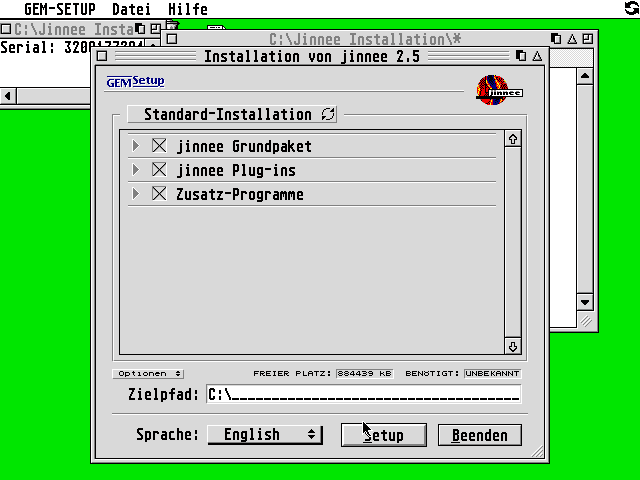
You will then be asked for the installation folder (Programm-Ordner). "jinnee" is fine and is installed in the root of the C: Drive.
The installation will take a while. You will be alerted (in German) that the installation is complete. Press "Beenden".
Then you will receive an installation summary with contents in English. You may read it and then press "Weiter" to complete the installation.
Shutdown MagiCMac from the Options folder and then start MagiCMac again. You should now be in the Jinnee desktop.
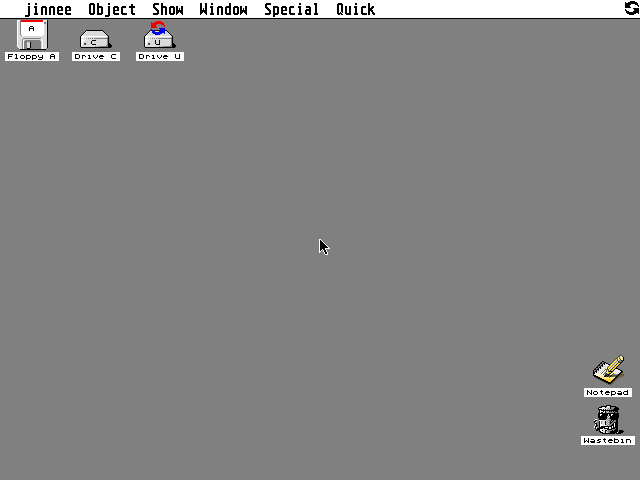
If you want to get to know Jinnee better, here is the English PDF manual.
Of course, if you don't want the hassle of doing these installations, I have provided the resulting setup above in this file. Just copy the indicated file into the Extensions folder.
Here is the English manual for MagiC 6 for Atari. It will help in getting an understanding of the OS.
Here is the German manual for MagiC 6.20 for all platforms with essential MagiCMac information.
I hope you have fun with this. If you have questions or problems please tag me in a thread in the Atari ST portion of this forum.
Many here might have heard of MagiCMac. It's an emulator of sorts, but the way I understand it, it is more like a VM. Especially up to version 6.20, since that is the last version that runs on 68K-architecture. Since both contemporaneous Atari 16/32 and Macintosh lineups are 68K, Atari ST programs run natively as far as the CPU is concerned.
To give a bit of background; MagiC or MagiX! as it was initially known, is an OS replacement for TOS that was very popular, especially in Germany. It was coded in 68K assembly and looked and ran better than TOS. Atarians generally fall into two camps; MiNT users or MagiC users with both equally dabbling into TOS when necessary. Again, this is a rough generalization. There were three platforms - Atari, PC (MagiC PC), Macintosh (MagiCMac) - that had reached version parity by 6.10 and apart from MagiCMac, 6.20 was the last version that was released.
Subsequent versions of MagicMac were called MagicMacX and, as the name implies, required OS X. This was the longest supported Atari-related product from ASH. MagicMac's "successor" is Atari X, an open source product worth checking out: GitHub - th-otto/AtariX.
As a side note, ASH still sells MagicPC 6.20 and it runs fine under Windows 11 despite being designed in the Windows 95/98 era.
This article guides you on how to install MagiCMac 6.20 in English. Let's get crackin’.
Unfortunately the files are too big, and too many to attach here so I have linked to my Google Drive. Also, there is a 10 screenshot limit.
MagicMac is German, however, good folks in the Atari community have painstakingly translated everything into English but some installation steps are in German, but if you've installed classic Macintosh software, it should be intuitive.
Also, as far as I know, MagicMac only runs on real hardware. I have not been successful with emulators. Following examples have been performed by my trusty Mystic Colour Classic.
Step 1: Start by installing MagicMac 6.1.3 as a base:
This should be intuitive. Select installation location and click "Installieren".
Step 2: Update the installation to 6.20
Choose your location and press update. That should take care of it.
Step 3: Install 6.20 UK Patcher
It's the same process as in the German but the order is important.
Step 4: Copy MagicMac UK executable into the MagiCMac folder
MagicMac UK is what you launch and is the English version of MagiCMac.Step 5: Configure MagiCMac
When you run MagiCMac for the first time, you get the following configuration screens. Anytime you want to re-configure MagiCMac, launch MagiCMac UK while holding down the Option-key.Keep these settings as is but adjust the maximum to your liking. I found that adding Minimum ST-RAM didn't work at all.
Defaults are typically ok but feel free to experiment.
You can assign folders as drives or SCSI devices as partitions.
Step 6: Replace German resource files with English ones
Instructions are in the file but basically all but the two .CPX files are copied over to C:\GEMSYS\GEMDESK\. The .CPX files go to C:\CPX. You can do this on the Mac side or if you're brave enough, on the Atari side in German. Once you've copied the files, restart or start MagiCMac and admire the lovely green desktop.Note: To get back to Macintosh side without shutting down, press Command+W
To get back to the Atari side press the Magic button below or Command+W with the application active.Step 7: Install NVDI 5.03
NVDI simply speeds up the VDI-functions of any Atari OS dramatically and is always the default must-install software.Copy the resulting folder from the archive to the C: Drive. Do this either on the Mac side or Atari side. Run SETUP.APP on the Atari side after noting the serial number in a file in the installation folder. Enter the required details and hit Install. During installation it will display a configuration window. Accept the defaults by clicking continue. After that the installation finished dialog is presented. All done.
Step 8: Install the Jinnee Desktop
This is the latest version of Jinnee desktop. It is the pinnacle of desktops for Atari to this day even though there are some still actively developed. It is a very feature-rich desktop with features that Mac and Windows users of the day could only dream of.Copy the resulting folder from the archive to the C: Drive. Do this either on the Mac side or Atari side. Run SETUP.APP on the Atari side after noting the serial number in a file in the installation folder. The installation is in German but the Desktop will be installed in English.
The very first screen wants you to select the Guide or Help folder. You can choose whatever you like. Even the root is fine.
In the next screen enter your details including the serial in the first screen and hit "OK".
For the installation screen below, make sure all packages are selected. Make sure that "Sprache" is English. Then press "Setup".
You will then be asked for the installation folder (Programm-Ordner). "jinnee" is fine and is installed in the root of the C: Drive.
The installation will take a while. You will be alerted (in German) that the installation is complete. Press "Beenden".
Then you will receive an installation summary with contents in English. You may read it and then press "Weiter" to complete the installation.
Shutdown MagiCMac from the Options folder and then start MagiCMac again. You should now be in the Jinnee desktop.
If you want to get to know Jinnee better, here is the English PDF manual.
Of course, if you don't want the hassle of doing these installations, I have provided the resulting setup above in this file. Just copy the indicated file into the Extensions folder.
Here is the English manual for MagiC 6 for Atari. It will help in getting an understanding of the OS.
Here is the German manual for MagiC 6.20 for all platforms with essential MagiCMac information.
I hope you have fun with this. If you have questions or problems please tag me in a thread in the Atari ST portion of this forum.
