This is me jotting down notes in this forum thread because I don't want this info to live and die off in a discord server.
Gear used:
Mac SE/30
BlueSCSI v2
Pocket Mac adapter from Anatek (1in, 2 out, 1 mac serial bidirectional)
Roland Canvas-88ST
M-Audio ProKeys Sono 88 (not the flashiest keyboard ever, but it does the job) and also an Xbox360 Keytar from Rock Band 3
1 MIDI cable running from MIDI keyboard to Pocket Mac's in; 1 MIDI cable runing from Pocket Mac's out to Roland SC-88ST
1 serial cable running from Pocket Mac's serial port to the SE/30's modem port (printer port could alternatively be used).
Software:
I'm using Cubase v2.5.1r3 from Macintosh garden which can be gotten here: https://macintoshgarden.org/apps/cubase-25
It comes as a self-running self-mounting disk image, from which you can launch the program and it won't pester you with a special copy protected hardware request
System 7.5.5 but earlier Sys7 versions can probably do the job. You don't need a special MIDI system extension at all, the MIDI setup is completely done inside Cubase.
I used this video to learn how to use the software. The video is VINTAGE. The pace is SLOW. The computer used is an Atari ST but it's almost an exact copy, save for the features that use the right mouse button (there ain't one on the Mac).
a PDF manual can be found here:
Things I do every time when Cubase is started up:
Go to menu Options, MIDI Setup...
MIDI Interface section of the dialog that pops up, I select Modem and set it to 1 MHz (if your serial is connected to it; select the printer port if you're running the cable to that, obviously). This should be able to let your keyboard MIDI controller to send MIDI data to your mac, back to your MIDI module and you should be hearing piano notes at least (default instrument, on channel 1).
How to set a track section and record stuff to it:
Double click in the track area of a certain instrument line in order to create space to edit/record notes in. You can use the Tools menu to move those rectangles, extend/contract them with the pencil, etc. Instead of being a free-for-all, uncontrolled note avalanche that gets recorded, you have to deliberately create these rectangular spaces that can accept notes instead. This makes everything deliberate, can be copied elsewhere as standalone independant copies, or copied elsehwhere as dependent copies (edit the original and all copies get modified).
Keyboard shortcuts:
The numpad is your friend. The 0/Ins key pressed once will pause playback/record. Press it again to go back to the start of the track you were working on. Press it a 3rd time to go back to the beginning of the song.
numpad enter starts a playback.
numpad * starts a track record, might do a 2 measure clicky lead-in if you have that set up (it's set up by default).
-TODO, READ THE MANUAL FOR NOW-
How to change an instrument:
-TODO, READ THE MANUAL FOR NOW-
How to make sure you MIDI export save works outside of Cubase, including the right instruments sounding in the right channels:
gotta dig inside the details of the list of midi commands for each track. the mid file stashes away an instrument definition there:
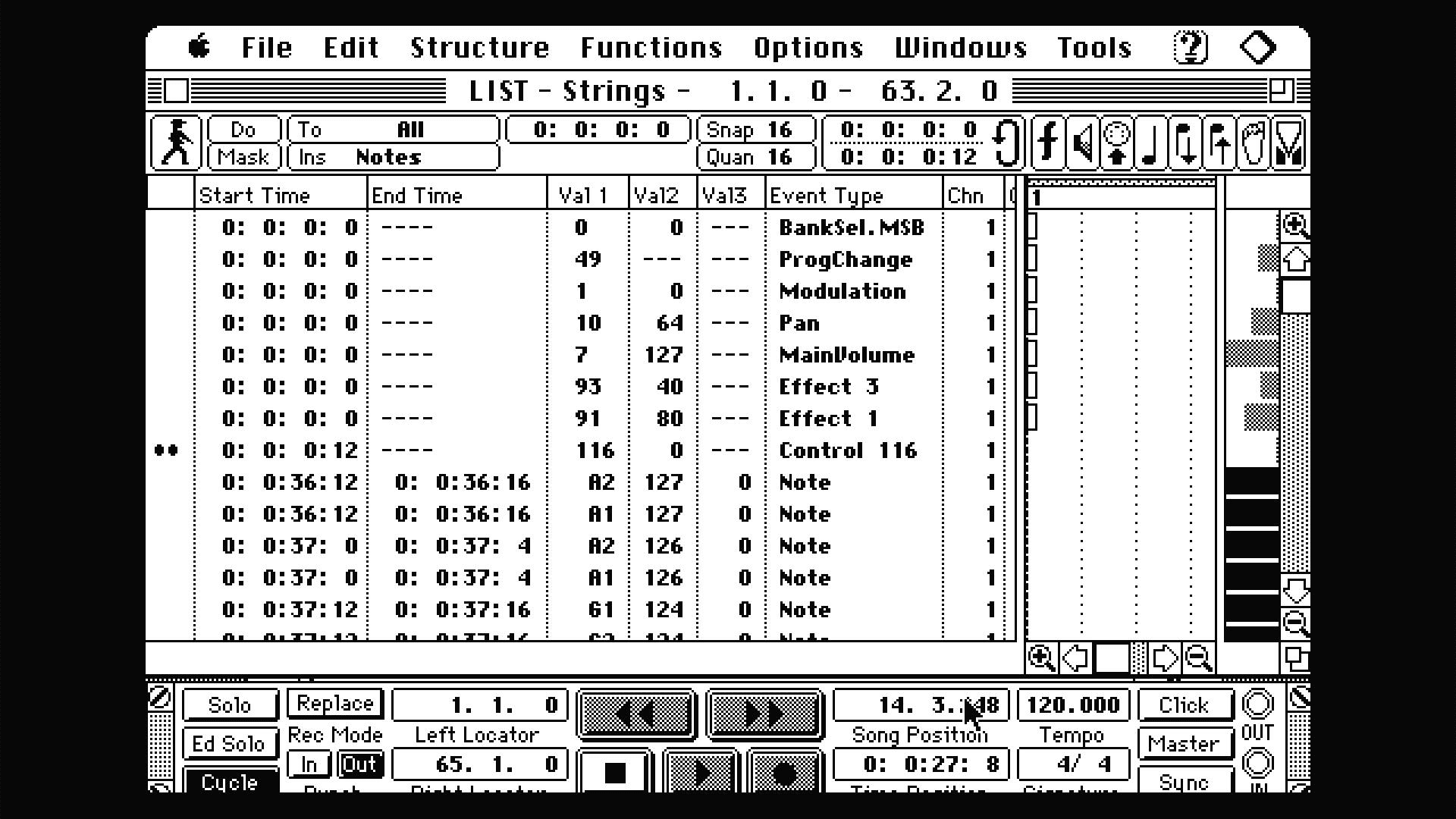
As seen above, event type "ProgChange" with Val1 = 49 corresponds to my Sound Canvas:
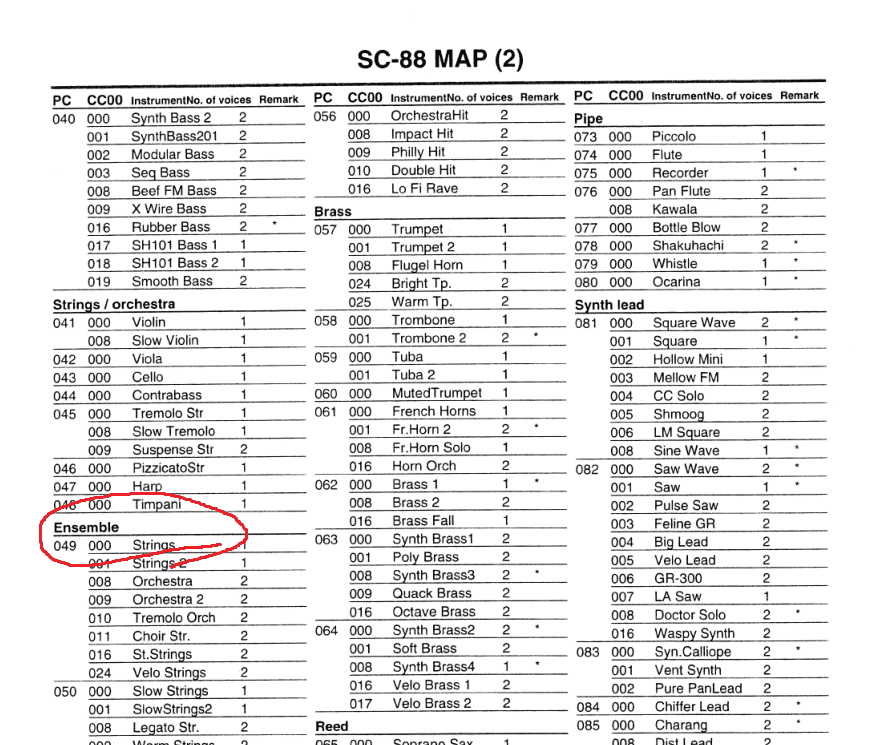
I eventually settled on trying to find where "Prog Change" or "Program Change" occured, since it is an official MIDI "Event" in every documentation of all the MIDI gear in existence. That first step was important because prior to that, I didn't know if "Bank", or "MSB Bank" or "LSB Bank" mattered. They didn't. I didn't know if my 88-key m-audio keyboard was the one that I had to use and fiddle with its physical buttons to set my instruments. It wasn't. The madening thing about it all, is that I found 3 places in Cubase where I could see "ProgChange", but I could only manually edit it in exactly one place.
To top it off, you can also manipulate the Sound Canvas synth module (which is ultimately responsible for making the music you hear) and patch instruments there. I didn't go in that rabbit hole.
When you open a plain old MIDI file from any era, it will attempt to seed its information in the "Cubase environment" as best as it can, but the real MEAT of the info is found in the "Event list" like in the screenshot above. That's basically where I saw for sure that the instruments were defined right at the start of the tune, for every one of the channels you use (up to 16 simultaneous ones). you can perform Prog Change to swap in and out other instruments later on, but for my simple tune, I didn't need that, I have far less than 16. There's a zillion events in that list (every note change. every key velocity change. every pitch bending, etc etc etc). you can filter them ALL OUT and only keep prog change, which is what I did. And I had to choose the pencil tool, then click-hold the "Ins" nondescript button and select the event type "Prog Change" (the event type "Note" is the default one) and then click on a subspace of the interface to finally insert my progchange events, then edit its value to the instrument # found in the general MIDI specification (also found in my Sound Canvas manual) (edited)
I lost a lot of time believing the Cubase environment CRITICAL song information was going to be transfered over to an "Export to/Save As MIDI". There's a conveniently placed tempo parameter right there on the main screen. Well, it will act when you play your tune in Cubase, but it won't be sent over the MIDI file you're saving. Why? Who knows. You gotta set the tempo elsehwere in a dialog out of view that controls the MIDI Master Parameters. This is why my first exports were running at 120 beats per minute (the MIDI default) rather than the one I was composing on my Cubase environement at 90 bpm. Same goes for every instrument choice I made for all my channels. I selected and heard my instruments correctly as I was composing, but that was Cubase-only stuff, not MIDI stuff. I had to create MIDI event commands myself to make sure it'd export right. (edited)
it's absolutely not noob friendly.
Working for the Cubase environment only:
Bottom left rectangle button opens up the Channel-Bank-Program etc for your channel
Go from Bank OFF to at least Bank 1 to get something other than piano
Select Program away from OFF to the programmed instrument # that you wish (ie program 064 for general MIDI gives you Synth Brass 2)
This will not export right for a save as MIDI file. You'll get piano only for all channels (except maybe channel 10 which is percussions)
Extra things you gotta do to make it export right for the MIDI format to avoid "all-piano"
go to menu Functions, List
go to menu Tools, pick the pencil
click on INS, pick controller
add an event at the beginning of the song, and basically reproduce this screenshot
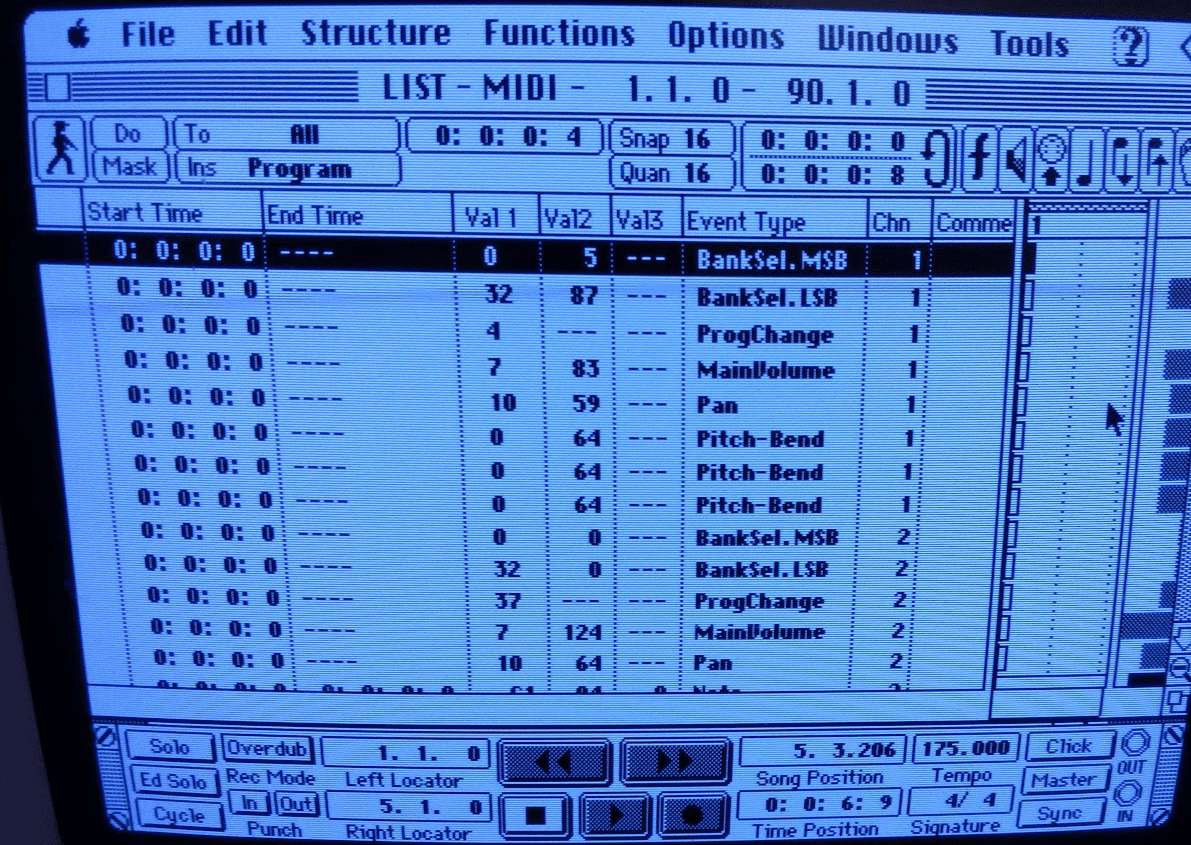
A full instrument selection compatible with MIDI needs these near the beginning
BankSel.MSB with values of 0 and 0
BankSel.LSB with values of 32 0 (might be able to play with values if your module has more banks)
and then for every instrument change, you need to put in a:
ProgChange with value = instrument #
Gear used:
Mac SE/30
BlueSCSI v2
Pocket Mac adapter from Anatek (1in, 2 out, 1 mac serial bidirectional)
Roland Canvas-88ST
M-Audio ProKeys Sono 88 (not the flashiest keyboard ever, but it does the job) and also an Xbox360 Keytar from Rock Band 3
1 MIDI cable running from MIDI keyboard to Pocket Mac's in; 1 MIDI cable runing from Pocket Mac's out to Roland SC-88ST
1 serial cable running from Pocket Mac's serial port to the SE/30's modem port (printer port could alternatively be used).
Software:
I'm using Cubase v2.5.1r3 from Macintosh garden which can be gotten here: https://macintoshgarden.org/apps/cubase-25
It comes as a self-running self-mounting disk image, from which you can launch the program and it won't pester you with a special copy protected hardware request
System 7.5.5 but earlier Sys7 versions can probably do the job. You don't need a special MIDI system extension at all, the MIDI setup is completely done inside Cubase.
I used this video to learn how to use the software. The video is VINTAGE. The pace is SLOW. The computer used is an Atari ST but it's almost an exact copy, save for the features that use the right mouse button (there ain't one on the Mac).
a PDF manual can be found here:
Things I do every time when Cubase is started up:
Go to menu Options, MIDI Setup...
MIDI Interface section of the dialog that pops up, I select Modem and set it to 1 MHz (if your serial is connected to it; select the printer port if you're running the cable to that, obviously). This should be able to let your keyboard MIDI controller to send MIDI data to your mac, back to your MIDI module and you should be hearing piano notes at least (default instrument, on channel 1).
How to set a track section and record stuff to it:
Double click in the track area of a certain instrument line in order to create space to edit/record notes in. You can use the Tools menu to move those rectangles, extend/contract them with the pencil, etc. Instead of being a free-for-all, uncontrolled note avalanche that gets recorded, you have to deliberately create these rectangular spaces that can accept notes instead. This makes everything deliberate, can be copied elsewhere as standalone independant copies, or copied elsehwhere as dependent copies (edit the original and all copies get modified).
Keyboard shortcuts:
The numpad is your friend. The 0/Ins key pressed once will pause playback/record. Press it again to go back to the start of the track you were working on. Press it a 3rd time to go back to the beginning of the song.
numpad enter starts a playback.
numpad * starts a track record, might do a 2 measure clicky lead-in if you have that set up (it's set up by default).
-TODO, READ THE MANUAL FOR NOW-
How to change an instrument:
-TODO, READ THE MANUAL FOR NOW-
How to make sure you MIDI export save works outside of Cubase, including the right instruments sounding in the right channels:
gotta dig inside the details of the list of midi commands for each track. the mid file stashes away an instrument definition there:
As seen above, event type "ProgChange" with Val1 = 49 corresponds to my Sound Canvas:
I eventually settled on trying to find where "Prog Change" or "Program Change" occured, since it is an official MIDI "Event" in every documentation of all the MIDI gear in existence. That first step was important because prior to that, I didn't know if "Bank", or "MSB Bank" or "LSB Bank" mattered. They didn't. I didn't know if my 88-key m-audio keyboard was the one that I had to use and fiddle with its physical buttons to set my instruments. It wasn't. The madening thing about it all, is that I found 3 places in Cubase where I could see "ProgChange", but I could only manually edit it in exactly one place.
To top it off, you can also manipulate the Sound Canvas synth module (which is ultimately responsible for making the music you hear) and patch instruments there. I didn't go in that rabbit hole.
When you open a plain old MIDI file from any era, it will attempt to seed its information in the "Cubase environment" as best as it can, but the real MEAT of the info is found in the "Event list" like in the screenshot above. That's basically where I saw for sure that the instruments were defined right at the start of the tune, for every one of the channels you use (up to 16 simultaneous ones). you can perform Prog Change to swap in and out other instruments later on, but for my simple tune, I didn't need that, I have far less than 16. There's a zillion events in that list (every note change. every key velocity change. every pitch bending, etc etc etc). you can filter them ALL OUT and only keep prog change, which is what I did. And I had to choose the pencil tool, then click-hold the "Ins" nondescript button and select the event type "Prog Change" (the event type "Note" is the default one) and then click on a subspace of the interface to finally insert my progchange events, then edit its value to the instrument # found in the general MIDI specification (also found in my Sound Canvas manual) (edited)
I lost a lot of time believing the Cubase environment CRITICAL song information was going to be transfered over to an "Export to/Save As MIDI". There's a conveniently placed tempo parameter right there on the main screen. Well, it will act when you play your tune in Cubase, but it won't be sent over the MIDI file you're saving. Why? Who knows. You gotta set the tempo elsehwere in a dialog out of view that controls the MIDI Master Parameters. This is why my first exports were running at 120 beats per minute (the MIDI default) rather than the one I was composing on my Cubase environement at 90 bpm. Same goes for every instrument choice I made for all my channels. I selected and heard my instruments correctly as I was composing, but that was Cubase-only stuff, not MIDI stuff. I had to create MIDI event commands myself to make sure it'd export right. (edited)
it's absolutely not noob friendly.
Working for the Cubase environment only:
Bottom left rectangle button opens up the Channel-Bank-Program etc for your channel
Go from Bank OFF to at least Bank 1 to get something other than piano
Select Program away from OFF to the programmed instrument # that you wish (ie program 064 for general MIDI gives you Synth Brass 2)
This will not export right for a save as MIDI file. You'll get piano only for all channels (except maybe channel 10 which is percussions)
Extra things you gotta do to make it export right for the MIDI format to avoid "all-piano"
go to menu Functions, List
go to menu Tools, pick the pencil
click on INS, pick controller
add an event at the beginning of the song, and basically reproduce this screenshot
A full instrument selection compatible with MIDI needs these near the beginning
BankSel.MSB with values of 0 and 0
BankSel.LSB with values of 32 0 (might be able to play with values if your module has more banks)
and then for every instrument change, you need to put in a:
ProgChange with value = instrument #
Last edited:
