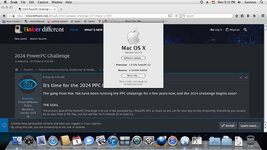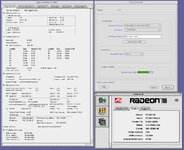Update #3:
I tried using Handbrake 0.9.0 to compress video files, but discovered that Handbrake didn’t support the compression of files (only just DVDs at the time) until a later version years later that requires Leopard, I think. Bummer. I won’t be using Handbrake, then, for this purpose. The normal person will just say to use a modern computer that can run the newer version of Handbrake to do what I'm setting out to do here, but I don't want to hold my iBook's proverbial hand by tethering it to a modern machine for every task I wish for it to accomplish. This is the PowerPC challenge, darn it! I will persevere and find a way for my fully capable iBook to stand on its own two legs! Cheesy speech aside, let's move on and try to see what iSquint can do.
iSquint was perfect for the job, it turns out, but the conversion stated it would take over 25 minutes to complete. Typical, I guess, it's an older computer, I thought. It didn’t appear it should have even been a strenuous conversion, since I deliberately made the video's end result far worse in quality than what I started out with. I wanted to give the video the old potato-quality bitcrushed .3gp treatment (HandBrake and iSquint had no .3gp preset I could preload like Any Video Converter that I tried later did, so I had to manually set the bitrate, framerate, resolution, and other variables as closest to .3gp settings as I could remember, see photo below). I paid attention to Activity Monitor to see that my RAM had been reduced to just a handful of megabytes free. I killed VLC Media Player to free a comparatively large amount of RAM (I was listening to a one hour long megamix). iSquint ended up taking only about 4 minutes to complete the conversion, so the estimated time given by the program was just a ruse, thankfully. Unfortunately, after trying 3 different times, all with different settings and options chosen, each and every time the video I converted ended up getting corrupted, or at least I should rather say it gave me a wholly undesirable and non-functioning product. Testing the file, I watched after about 40 seconds of normal footage the post-conversion video just goes blank as the audio continues to play for the remainder of the video's duration. We got farther than with HandBrake, but this is still not ideal…
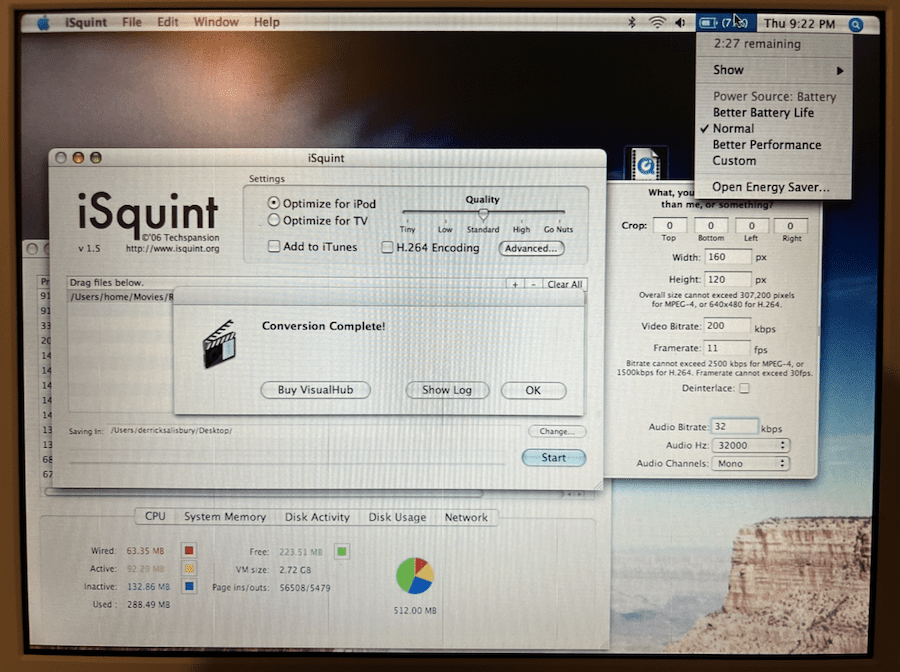
I next installed what I deemed a rather shady program, by comparison, featuring broken english sprinkled in its menus and company website which did not instill confidence in me. Here's the website in question, provided by a snapshot from 2009 by the Way Back Machine:
https://web.archive.org/web/20090208221443/http://anvsoft.com/. The front page doesn't do itself any favors to present an image of credibility. This program, “Any Video Converter” (version 2.1), was used to convert and compress an .mp4 file in the same manner I tried before with iSquint. The website called it "Any Video Converter", and on one occasion misspells it as "Any Vdieo Converter" on the software's Mac version download page, but the application calls itself "Any Video Converter Pro". Let's ignore the naming discrepancies for now. After my first try, the video converted/compressed perfectly, but the audio was unplayable in VLC Media Player, so I had received a silent video. Come on, now. It appears I had chosen an inappropriate audio toggle for the program's .3gp profile, so that's on me. Let’s try a second time with different settings. Bingo. This questionable program did it! Third time’s the charm with trying different programs to reach a solution, I guess. That settles that. It also happens to be faster than iSquint and less CPU-intensive to boot! Shady program with a generic name and a dubious origin actually works splendidly, so I guess not to judge a book by its cover.
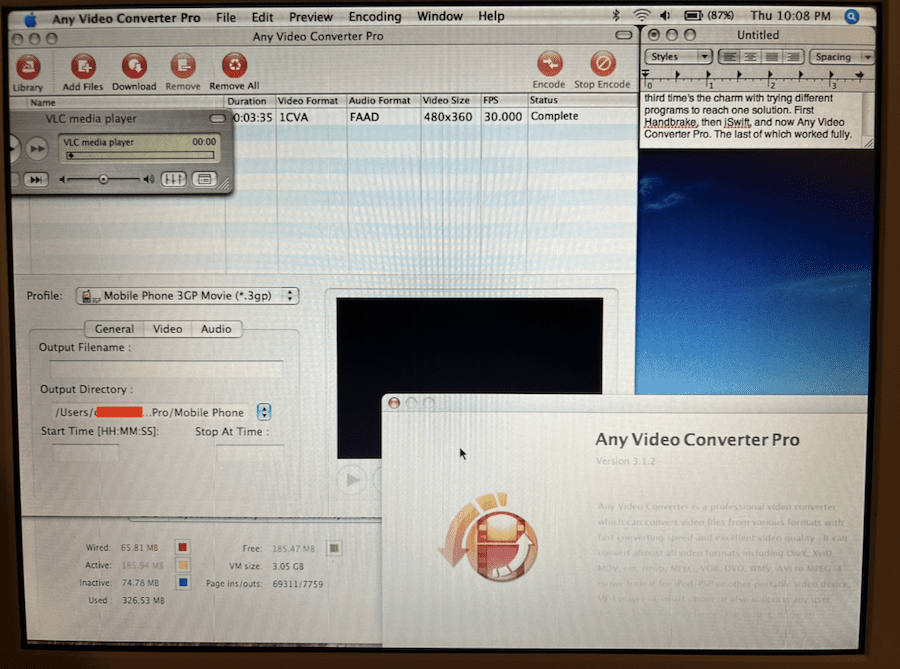
With that out of the way, I also did some simple comparison of a few video players. Upon my video playback test between three programs (VLC 0.9.10, QuickTime 7.4.5, MPlayer OS X Extended revision 11), I found that MPlayer is the most efficient of the three tested, according to Activity Monitor. I used the same 352x264 resolution .mp4 file (fullscreen disabled, i.e. playing in windowed mode at native resolution) for all three players. QuickTime 7 used 50% of my CPU and 22MB of RAM, VLC used 30% CPU and 40MB of RAM, and MPlayer (Activity Monitor reported two instances of MPlayer running - that's normal - and both are required for playbac, one instance handles the GUI frontend presumably) used 35% CPU and 25MB of RAM. Impressive! QuickTime is the most CPU-intensive and VLC is the most RAM hungry. It seems that MPlayer is the best option, despite seemingly not giving a CPU advantage over VLC. What I don’t like about MPlayer is that the GUI skin doesn’t scale nicely like VLC does. When I played certain 4:3 videos, MPlayer’s skin will stay at what appears to be widescreen, so when you’re playing in windowed mode, you’ll get horizontal pillarboxing.
I’ve been installing a dozen or so applications for Tiger, most of which are open source. One being VirtueDesktops, a wonderful program that brings a similar feature akin to Leopard’s Spaces or Linux’s virtual desktops to Tiger, which out-of-the-box doesn’t have support for virtual desktops. With VirtueDesktops, more functionality with Tiger can be had. I adore this software, but it’s too bad it never left Beta development. Imagine what the final product could have been. Nevertheless, it does its purpose wonderfully. It hides in the menu bar and must be in the background at all times to complete its operation, of course. It hogs 40 or so megabytes of RAM, so that stock 512MB that I have in the iBook is starting to look more cramped now. It’s just enough to get comfortably by. My CPU almost never reaches past 50% usage, so the G4 is soaring like a champ at the moment. If I had the spare RAM that this laptop could handle, upgrading to its maximum might be the best decision to give this iBook more room to spread its legs, so to speak. I’ll have VirtueDesktops act as a start-up application so I can have it active the moment the desktop finishes loading upon turning the iBook on. Things are cooking (and I don’t mean the G4, lol, its temps rarely exceeded 50 Celsius, and I installed G4FanControl to mitigate any potential heat issues anyways)!